iPhone 11 and iPhone 11 Pro camera features
Learn about QuickTake, the Ultra Wide camera, Night mode, and other new camera features in iPhone 11 and iPhone 11 Pro.
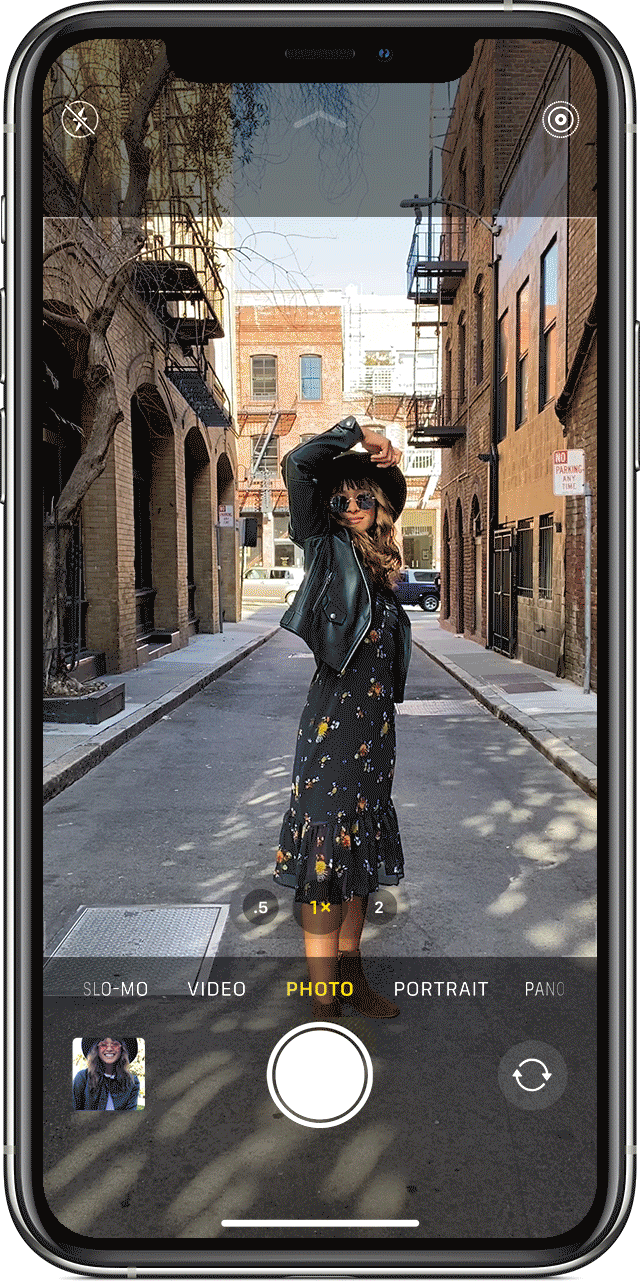
Grab a video with QuickTake
iPhone 11 and iPhone 11 Pro have QuickTake, a new feature that lets you record videos without switching out of photo mode.
Hold the shutter to take a video
When you open the Camera app, you see the default photo mode. Tap the shutter button ![]() to take a photo. Tap the arrow
to take a photo. Tap the arrow ![]() to adjust options such as flash, Live Photos, timer, and more.
to adjust options such as flash, Live Photos, timer, and more.
If you want to capture a quick video, just press and hold the shutter button.* Then release the button to stop recording.
Slide to the right to lock recording
To keep recording video without having to hold the button, slide the shutter button to the right, then release it. When video recording is locked, a shutter button appears to the right; tap it to take a still photo during video recording. When you’re ready to stop recording, tap the record button.
Slide to the left for burst mode
Slide the shutter button to the left and hold it to take a burst of photos, then release it to stop.
* To take longer videos with customizable resolution, stereo audio, and audio zoom, switch to Video mode.
![]()
See more with the Ultra Wide camera

The redesigned Camera interface in iPhone 11 and iPhone 11 Pro uses the new Ultra Wide camera to show you what’s happening beyond the frame. Tap the .5 button to switch to the Ultra Wide camera and capture everything that your iPhone can see.
![]()

Take low-light photos with Night mode
iPhone 11 and iPhone 11 Pro turn on Night mode automatically when the camera detects low-light situations. The Night mode icon ![]() at the top of the display turns yellow when the feature is active.
at the top of the display turns yellow when the feature is active.
Depending on how dark the scene is, your iPhone might take a Night mode photo quickly, or it might extend the shutter time for several seconds. A number appears next to the Night mode icon to indicate how long the shot will take.
To experiment with longer Night mode photos, tap the Night mode icon. Then use the slider above the shutter button to choose between Auto and Max. Auto lets the camera decide how long to shoot, and Max takes the longest Night mode shot. When you take the photo, the slider becomes a timer that counts down to the end of the exposure. Be sure to hold still until the capture completes.
![]()

Make your photos and videos look just right
The Photos app in iOS 13 gives you even more control over editing. Now you can adjust the intensity of all the editing tools and filters. You can also edit videos with the same tools you use for photos—crop, rotate, apply filters, and more.
![]()

Take portraits to new places
The camera systems in iPhone 11 and iPhone 11 Pro make Portrait mode even better. The new High-Key Light Mono effect gives you studio-style photos, and Portrait mode works with everything you love to take pictures of, including pets.

